
I'm delighted with my iPhone, but there are a few little problems, as with any piece of hi-tech gear. The biggest for me is downloading photos. For some time now, I have not been able to download recent photos from my iPhone 3G. The Apple Discussion Forums have those usual annoying 'answered' topics where the question isn't really answered, or else they simply haven't been answered at all!(There's plenty of room for improvement on this part of Apple's web-site!). There seem to be a lot of people who have similar ongoing problems - sometimes you just can't download photos from an iPhone.
I've been researching this in depth for some time now, driven by a need to get the photos off my iPhone! Here's what I've discovered, presented here is the hope that it will help others who have similar difficulties with an iPhone that takes photos but then won't let them out!
Things to try to get photos off an iPhone!
Symptoms:
- can't download photos (all or most recent)
- no photo thumbnails in iPhoto or Image Capture download dialogue boxes
Possible solutions (try them in this order):
1 Eject the iPhone
Close all applications
Reboot Mac (Apple menu > Restart)
Connect iPhone to Mac
Start iPhoto
Import
2 Reboot (reset) iPhone (hold square plus power)
You can reboot/reset the iPhone by holding two buttons at the same time:
- the sleep/wake/'power' button at the top right of the iPhone
- the square/home button in the middle of the lower part of the front of the iPhone.
Hold both of these buttons down until the screen goes black and the white Apple logo appears.
(You may get a red slider at the top of the screen - just hold those buttons!)
When the Apple logo appears, then you can let go of the buttons - the iPhone is now rebooting/restarting.
Note: Rebooting/setting the iPhone should not normally remove or delete any of your photos, settings, applications, or other information. In fact, it is good practice to reboot/restart the iPhone after installing any new applications on an iPhone.
Connect iPhone to Mac
Start iPhoto
Import
3 Try using Image Capture to import images (look in Applications/Utilities folder)
(Optionally, you can set Image Capture to start when iPhone is connected in future)
Connect iPhone to Mac
Start Image Capture
Import
(You can also use Thorsten Lemke's enduringly excellent Graphic Converter to download photos as well, although if Image Capture doesn't work, then GC seems to have the same problem.)
4 Rebuild iPhoto internal database
Close iPhoto
Duplicate your /user_name/Pictures/iPhoto Library folder first so you have a back-up/recovery folder
(right-click on the 'iPhoto Library' folder and choose the 'Duplicate' option)
Hold alt plus apple, and then click on iPhoto icon
In the dialogue box (pictured) choose the top three options, press 'Rebuild', and wait...
Connect iPhone to Mac
Start iPhoto
Import
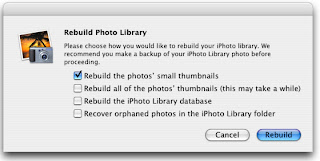
5 Close iPhoto
Disk Utility -> Verify Mac HD
Disk Utility -> Repair Mac HD (2x)
Delete /library/preferences/com.apple.preview.plist
Delete /library/preferences/com.apple.iphoto.plist
Delete /library/preferences/com.apple.quicktime.plugin.preferences.plist
Reboot
Connect iPhone to Mac
Start iPhoto
Import
Finally, if all else fails:
6 Delete all photos on phone (you will lose them!)
Take a few photos with camera
(You may need to do 1,2,3,4...)
Connect iPhone to Mac
Start iPhoto
Import
Caveat: As with anything that is beyond my control, you do any of the above at your own risk, and I cannot be held responsible for any loss of photos, data, etc.




2 comments:
http://discussions.apple.com/thread.jspa?threadID=2251952
The anonymous comment above says it all. If you go to the forum, you find a question that is marked as 'Answered' and yet it has, at best, partial fixed and workarounds and no real solution. The latest posts are from people with the same problem as when the discussion started 15 months ago...
I reported this as a bug to Apple and got no reply.
Post a Comment